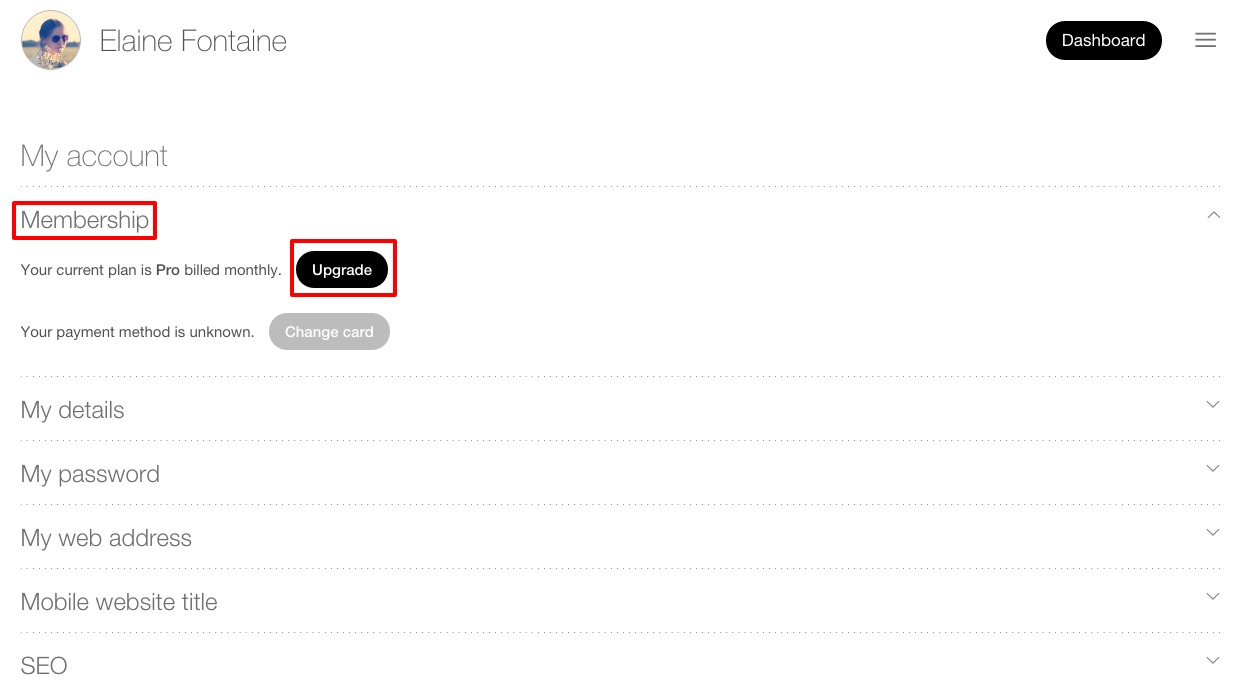How do I upgrade or downgrade my subscription?
You will be directed to the Pricing page, where you can choose to upgrade or request a downgrade.
Depending on which option you choose, you will either be prompted to email us at help@pixelrights.com to request a downgrade, or enter your payment details to pay the appropriate price for your new plan.
To find out our policy for Upgrading or Downgrading your account, please read the information below.
Upgrading Plans
When upgrading from all plans you are allowed 14 days to trial your chosen plan.
You may also switch your trial between plans as much as you like within this 14 day period.
Once your initial 14 day trial period has ended, you must either pay the appropriate fee to upgrade/change plans or remain in your current plan.
After your 14 day trial period
When upgrading your plan or changing the billing term, credits and charges are prorated at the time of purchase.
- When upgrading your monthly plan from one tier to another, your new plan’s rate will not go into effect until the end of your original plan’s billing period, but your new plan’s features will be applied immediately. For example, if you are upgrading from a monthly Lite to a monthly Pro plan, your Pro plan’s rate will not take effect until your Lite plan’s next billing period, but you will receive the Pro plan’s features immediately.
- When upgrading your annual plan from one tier to another (i.e. annual Lite to annual Pro), a prorated credit for unused time from the lower account is applied. For example, the cost of your annual Student plan will be pro rated towards the total cost of your annual Pro plan.
- When upgrading your plan tier and changing your term from monthly to annual (i.e. monthly Lite to annual Pro), you will be billed for 11 months at the new rate plus however many days are remaining before your next billing date; a credit for unused time in the original tier will also be factored into the rate.
When changing your term but keeping your subscription tier the same.
(i.e. monthly Lite to annual Lite), your account will convert to the new term at the end of the period for which you have already paid.
All upgrade price changes will be reflected in your Account menu.
Downgrading Plans
Please be aware when downgrading that you may lose some of your current plan's features.
For instance, your design templates will be saved but you may lose access to them depending on your chosen downgrade.
You can compare our plans features list on our Plans page.
When downgrading your plan or changing the billing term, the new billing amount will not go into effect until the end of the original account’s billing period.
- When downgrading your monthly plan from one tier to another, the rate of your downgraded plan will not take effect until the end of your original plan’s billing period. For example, if you are downgrading from a monthly Pro plan to a monthly Lite plan, the Lite plan rate will not be applied until the end of your Pro plan’s billing month.
- When downgrading your annual plan from one tier to another the rate of your downgraded plan will not take effect until the end of your original plan’s billing period. For example, if you are downgrading from an annual Pro plan to an annual Lite plan, the Lite plan rate will not be applied until the end of your Pro plan’s annual billing period.
- When downgrading your account tier and changing your term from annual to monthly (i.e. annual Pro to monthly Lite), your plan will remain at the original subscription level through the duration of the annual term, at which point it will automatically downgrade to the selected tier and the term will be converted to monthly.
When changing your term but keeping your subscription tier the same (i.e. monthly Pro to annual Pro), your account will convert to the new term at the end of the period for which you have already paid.
All downgrade price changes will be reflected in your Account menu.
Related Articles
How do I use the 14-day free trial?
You can try any of our Pricing Plans FREE for 14 Days. Your 14-day free trial will begin the moment you register an account and end at Midnight on the 14th consecutive day. Throughout your trial, you will receive support messages from our ...How do I get started on my portfolio?
In Photo Manager, you can select either images from your computer or drag and drop directly into an album! Each template is fully customisable, feel free to preview some examples for inspiration. You can save your choice too, so you can always check ...How do I edit the mobile website title on my portfolio?
Pixelrights.com > Dashboard > My account > Mobile website title Text is used for the Website title when your Pixelrights portfolio website is viewed on a mobile device.How do I add a Google Analytics tracking code to my portfolio?
This will allow you to track how many people have visited your website and categorises this information in corresponding timeframes: yearly, monthly and weekly via the Google Analytics website. If you don't already have one, sign up for a ...How do I edit My details on my portfolio?
Pixelrights.com > Dashboard > My account > My details Please make sure your Name, Surname and Email address are entered correctly. Your name will be displayed at the top of your portfolio page and used by default in your payment details. You can ...